Adding your blog to your Facebook profile is a great way to promote your blog and drive traffic to it.With a facebook connected blog, each time you publish a new post, it appears on your profile's Timeline as a status update. Everyone you are connected with on Facebook will see these posts and on their Facebook status updates, they can click on it and visit your blog to read the rest of the articles. ( If your Facebook profile is set to public, everyone connected to you will see your posts).
Remember that Facebook is a social web site in which people will not be interested in poor articles, so make it best and you get it great.
Bellow i will be showing you a step by step with photos.
Remember that Facebook is a social web site in which people will not be interested in poor articles, so make it best and you get it great.
Bellow i will be showing you a step by step with photos.
Time Required: 10 minutes
Lets get going, and You have to be a serious student to get everything the teacher passes on.
Visit your Facebook Profile page and select the "Settings" tab under the "What are you doing now?" status update box.
Under "Stories Posted by You", you'll see, "You can automatically import activity from YouTube, Flickr and other services to your profile." You need to select the "other services" link.
Select "Blog/RSS" on the right side of the page.
Enter the complete URL (http://example.com) for your blog.
And lastly Step 5
Your blog feed is automatically imported to your Facebook status updates. Next time you publish a post on your blog, check your Facebook profile, and you'll see that post appear as a snippet on your Facebook profile page as a status update. It's that easy to spread the word about your blog using your Facebook profile!
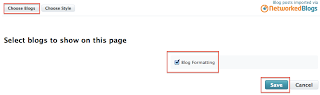
Don't forget to leave a comment or share with your friends. Other articles to the right side of these page, you will like it.







i could not find settings tab, how can i get to it?
ReplyDeleteOk i just added some photos to guide you through, hope it will be easier now? use the same procedure above then the picture guide.
Delete